Basic Layout
=Atomistic Simulation=
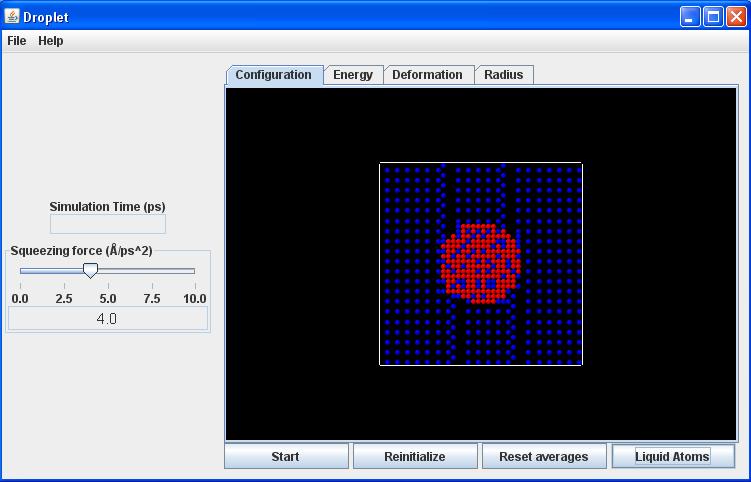
You can change the angle of view by pushing the left mouse button while the mouse arrow is in the view panel and then keeping it depressed while dragging in the desired direction.
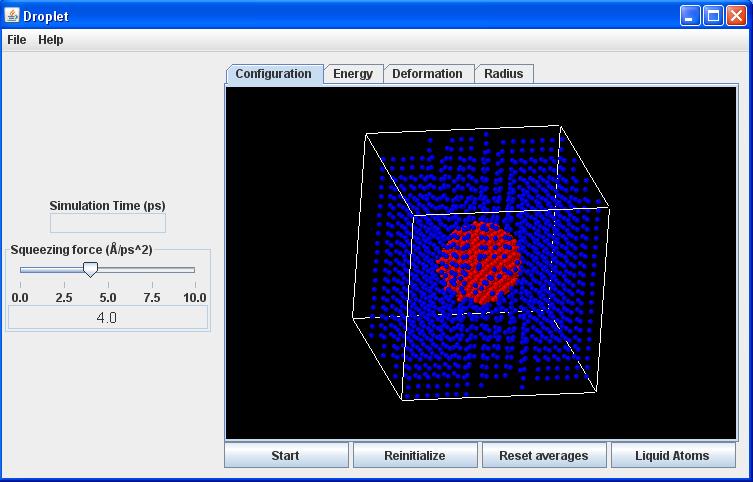
System key
Blue atoms: Vapor phase.
Red atoms: Liquid phase.
Variable manipulation
Squeezing force slider: Adjusts the strength of the opposing gravitational fields (units of Angstroms per square picosecond).
Results
Configuration tab: The default display - shows the positions of all atoms and their time evolution.
Energy tab: Shows the total inter-atomic potential energy plotted cumulatively as a function of time.
'Deformation tab: Shows the deformation parameter (of a spheroid fitted to the coordinates of all liquid atoms) plotted cumulatively as a function of time. for an undeformed sphere. for a prolate (rod-like) deformation. for an oblate (disc-like) deformation.
Radius tab: Shows the equivalent radius of the droplet plotted cumulatively as a function of time. A sphere of this radius has the same volume as the spheroidal shape fitted in the Deformation tab.
Control buttons
Start button: Launches the simulation.
Reinitialize button: Resets the starting configuration of the atoms.
Liquid Atoms button: Removes the (blue) atoms in the vapor phase to make the (red) atoms comprising the liquid droplet easier to see. Toggles back to the original view by clicking the *All Atoms button.*
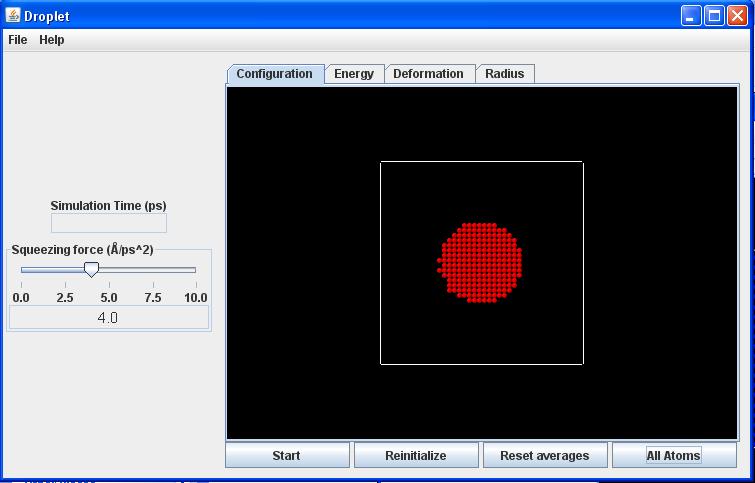
=Continuum Simulation=
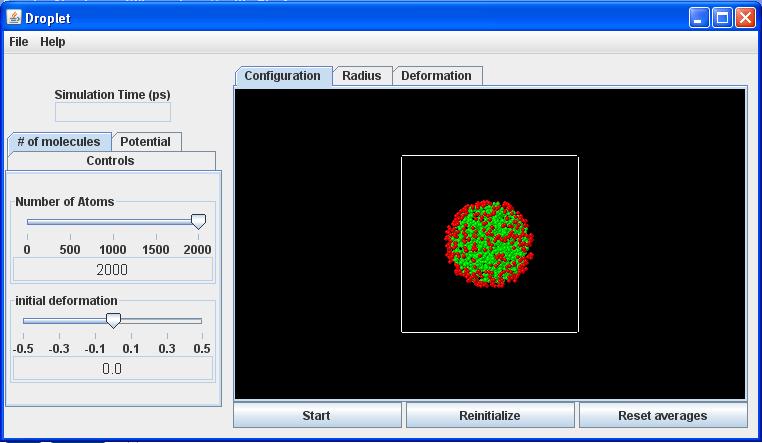
You can change the angle of view by pushing the left mouse button while the mouse arrow is in the view panel and then keeping it depressed while dragging in the desired direction.
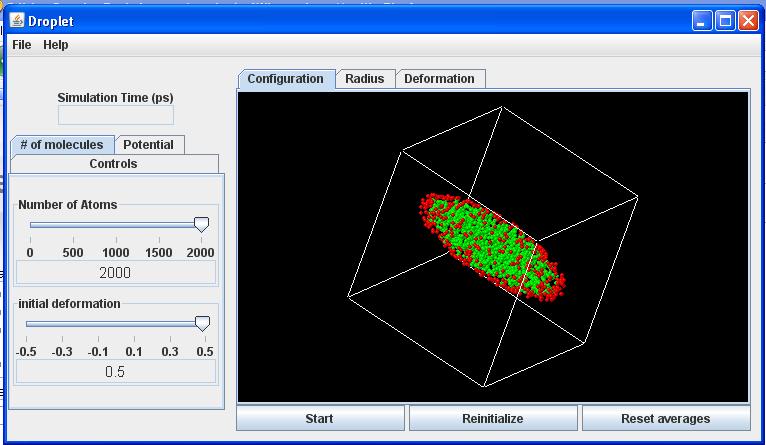
System key
Red particles: Surface particles.
Green particles: Interior particles.
Controls (Variable Manipulation)
Controls tab: This is the starting (default) view. Clicking here brings the time step slider to the foreground for adjustment.
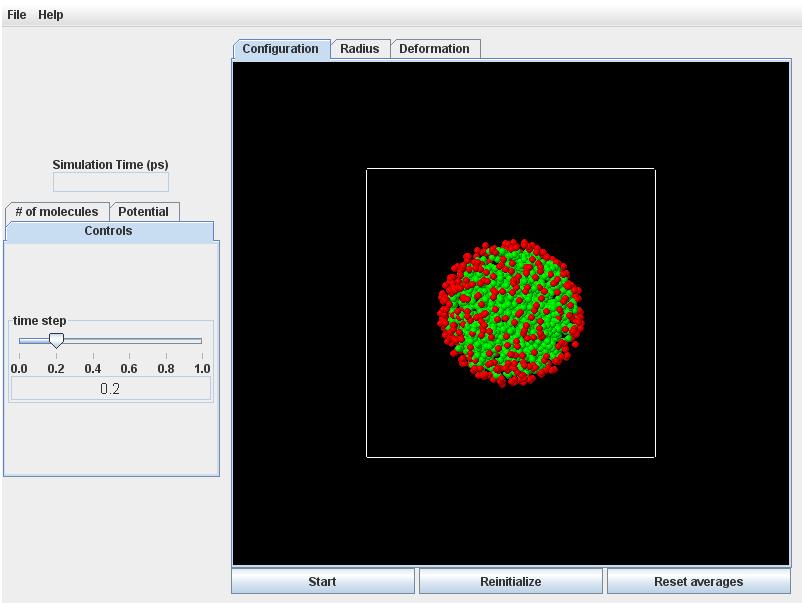
# of molecules tab: Used to set the initial configuration of the droplet.
:Number of Atoms slider: A larger number will run slower, but yield more accurate results.
:Initial Deformation slider: Choose between positive (prolate) and negative (oblate) deformations. You will want to rotate the view (see above) to discern the different deformations.
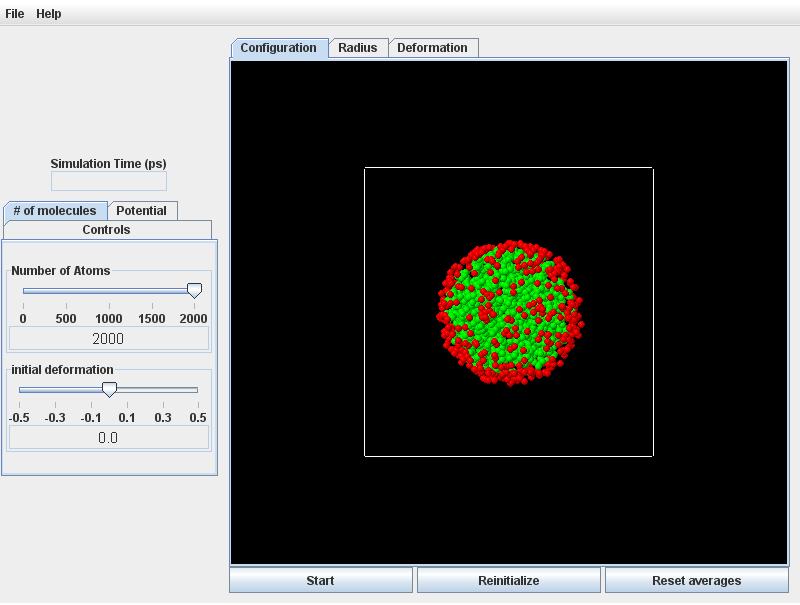
Potential tab: Used to set the cohesive and squeezing forces.
:Use Surface Cohesion / Use Bulk Cohesion button: Toggles between just surface (red) particles attracting each other versus all (green and red) particles attracting each other, respectively. Each case has a slider control. The cohesive force may be varied between 0.0 and 20.0 for surface cohesion and between 0.4 and 1.0 for bulk cohesion.
:Squeezing Force slider: Vary the squeezing force between 0.0 and 5.0.
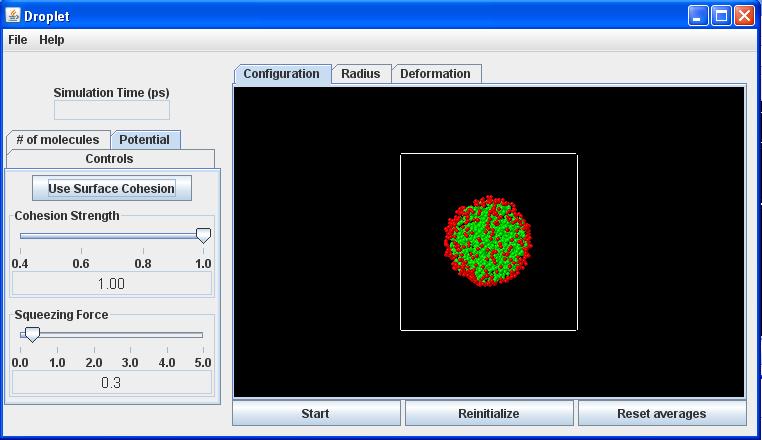
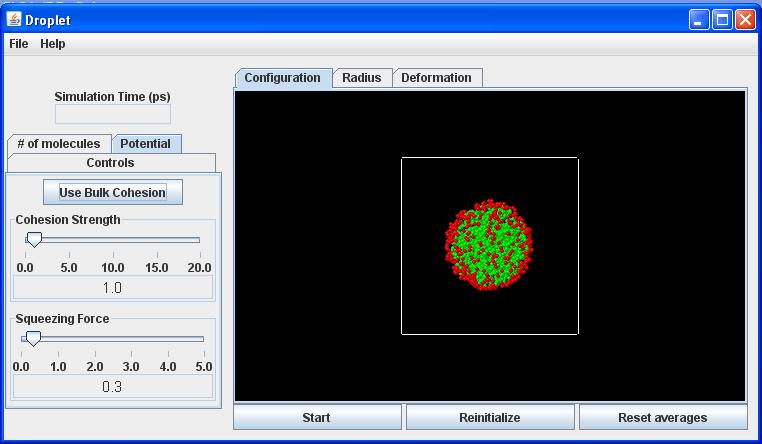
Results
Configuration tab: The default display - shows the positions of all particles and their time evolution.
Radius tab: Shows the sphere-equivalent radius of the droplet plotted cumulatively as a function of time. The starting value is 1, and deviations from this value as the simulation proceeds indicate (slight) deviations from volume conservation for the incompressible droplet.
Deformation tab: Shows the deformation parameter (of a spheroid fitted to the coordinates of all liquid atoms) plotted cumulatively as a function of time. for an undeformed sphere. for a prolate (rod-like) deformation. for an oblate (disc-like) deformation.
Control buttons
Start button: Launches the simulation.
Reinitialize button: Creates a new random placement of particles, according to the overall parameters (number of particles, deformation) specified with the Controls.